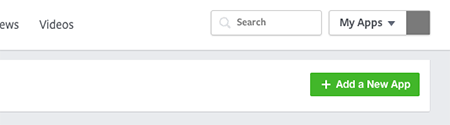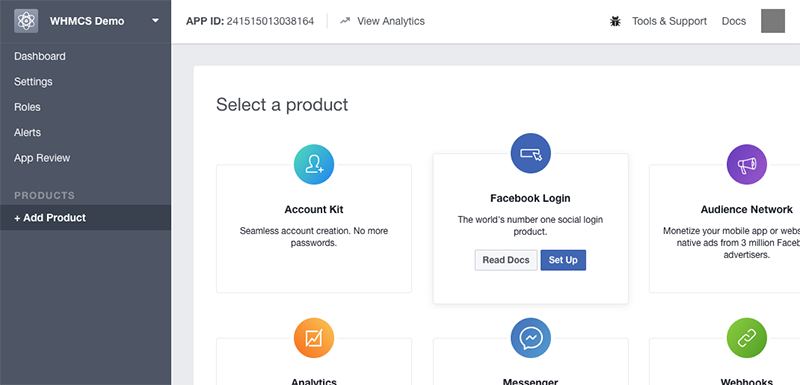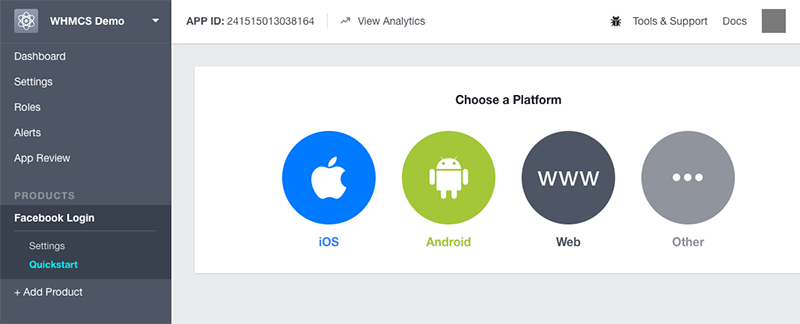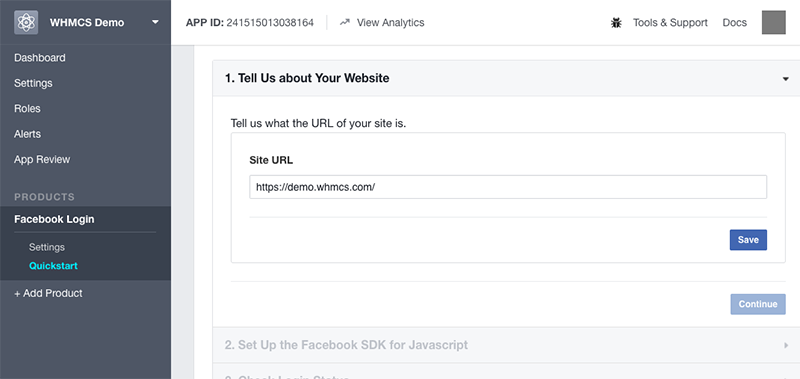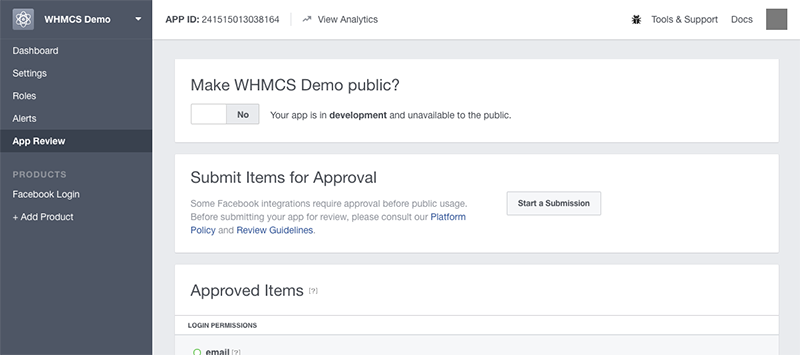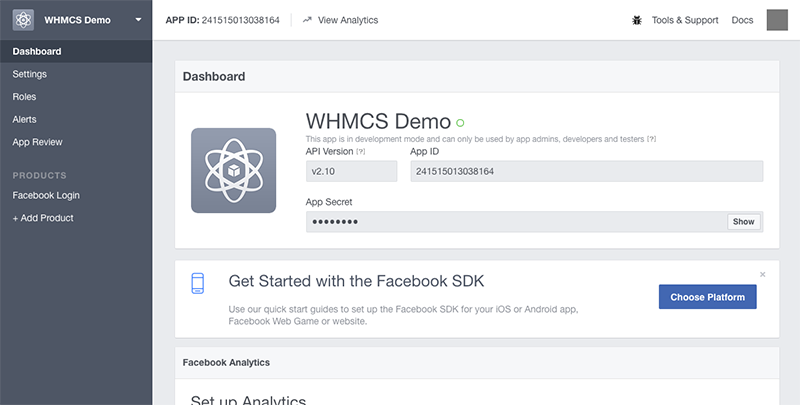[prisna-google-website-translator]
Creating a Facebook App
Facebook Sign In Integration requires a Facebook App. You can create this using your existing Facebook account. Users will only see the App Name you define and not see anything relating to the account you use to create the app.
1. Visit https://developers.facebook.com/apps/
2. If not logged in, login to your Facebook account
3. Click Add a New App
4. Enter a Display Name – this is the name people will see when authorizing your app – we recommend using your Company Name here
5. Enter a Contact Email – this email will be used for important communication about your app
6. Click Create App ID
7. Next you will be asked to Select a product. Locate the Facebook Login product and click Set Up
8. On the Platform screen choose Web
9. Now you will be asked to provide the URL of your website. Here you should enter the full URL to the root domain of your website. In the example above, we have entered https://demo.whmcs.com/
10. Hit Save and then click Continue
11. Select the App Review tab
12. Toggle the Yes/No toggle under the Make Public heading. You will be asked to provide a category for your app. We recommend selecting the category that most closely matches your business.
Permissions
The default process for creating an App at Facebook includes permissions for email, public profile and user friends list.
WHMCS only requires the email and public profile permissions. The user friends list permission is not requested and users will not be asked to grant this permission when associating their account with WHMCS.
Retrieving the App Credentials
To retrieve the credentials for the app you just created, follow the steps below.
1. Navigate to the Dashboard
2. The App ID is displayed here
3. The App Secret is masked by default. Click the Show button to reveal it.
Activating within WHMCS
- Login to the WHMCS Admin Area
- Navigate to Setup > Sign-In Integrations
- Select Activate under the Facebook heading
- Enter your Facebook App ID and your Facebook App Secret where requested
- Click Save & Activate
WHMCS will attempt to validate and test the details you have entered. Assuming the App ID and Secret are valid and successfully authenticate with the Facebook API, the values will be saved and the modal will close.
Congratulations! Facebook Sign In is now enabled.